Instructions on how to add Instagram to Facebook to link easily
You want to know How to add Instagram to Facebook? Refer to this article to understand the fastest and easiest steps. From connecting accounts to sharing articles, We will guide you step by step in detail from the article Emojifun.pro To optimize experience on this social network platform.
 Connect Instagram account, YouTube and website in Facebook biography are becoming a popular trend among young people today. However, Many people still do not know this interesting feature. In this article, I will guide you How to add Instagram to Facebook Simply on the phone.
Connect Instagram account, YouTube and website in Facebook biography are becoming a popular trend among young people today. However, Many people still do not know this interesting feature. In this article, I will guide you How to add Instagram to Facebook Simply on the phone.
This article is done on the phone Samsung Galaxy Note 10, But you can apply the same on other models.
Instructions for adding links on the phone
Fast instructions
Open the Facebook app > Access to the personal page > Select “View your introduction information” > Into the item “Contact information” > Press “Edit” > Select “Add social links” > Enter your Instagram account name > Press “Save” to complete.
Detailed instructions
Step 1: Open the Facebook app and click on the menu icon (tricolor).
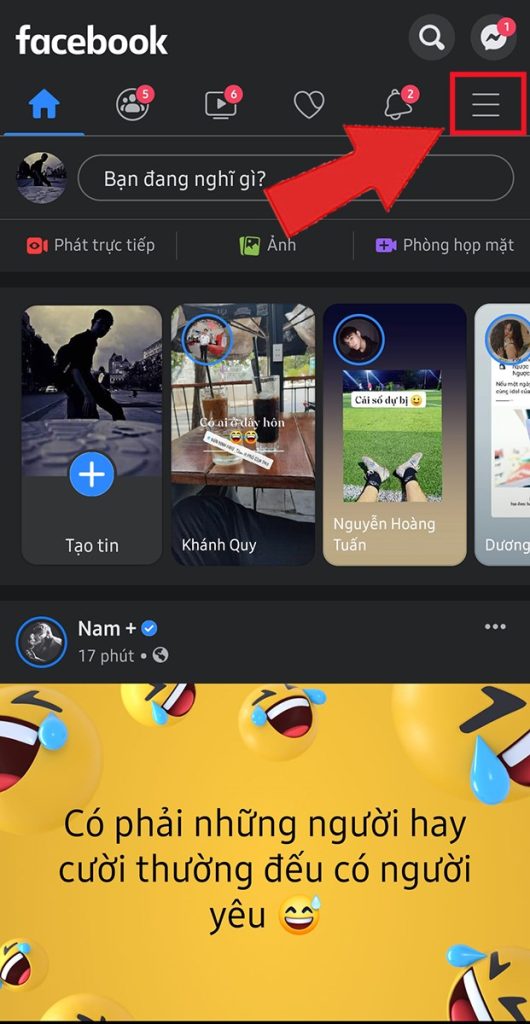
Step 2: Select your personal page.
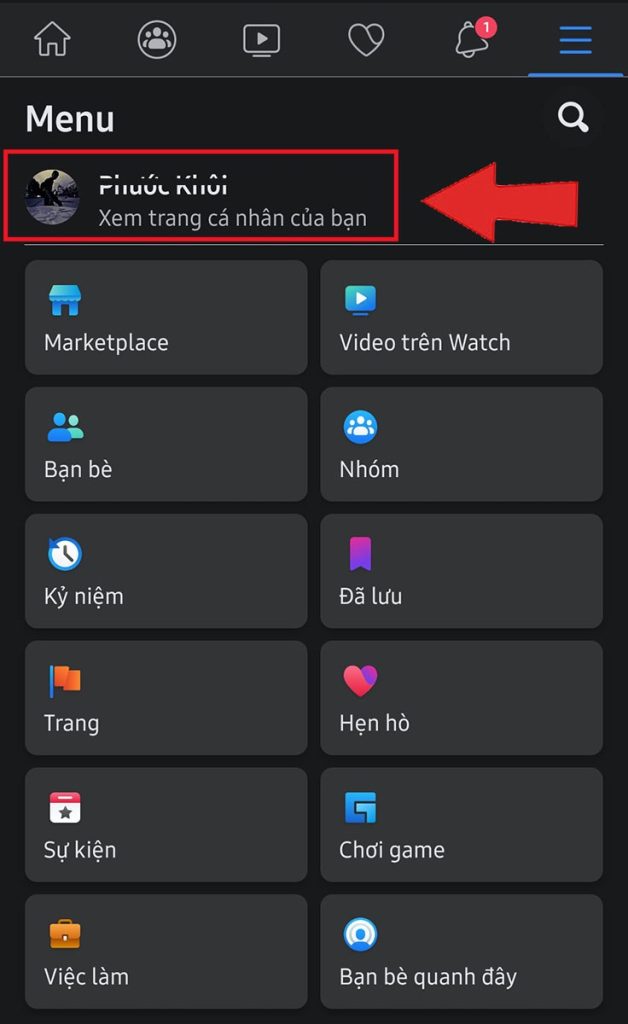
Step 3: At the personal page, select “View your introduction information”.
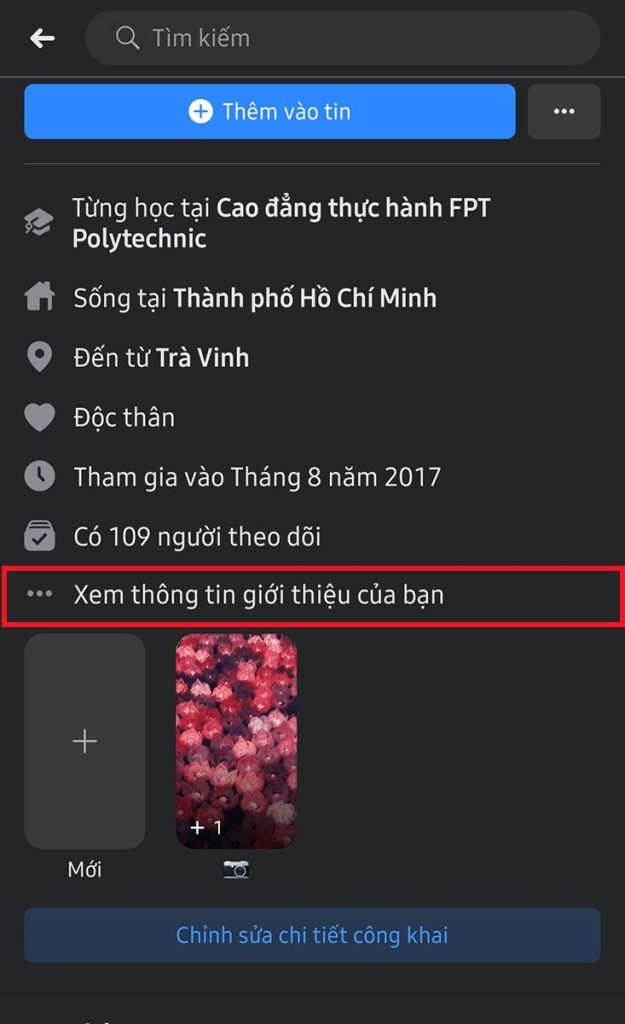
Step 4: Scroll down the part “Contact information” and choose “Edit”.
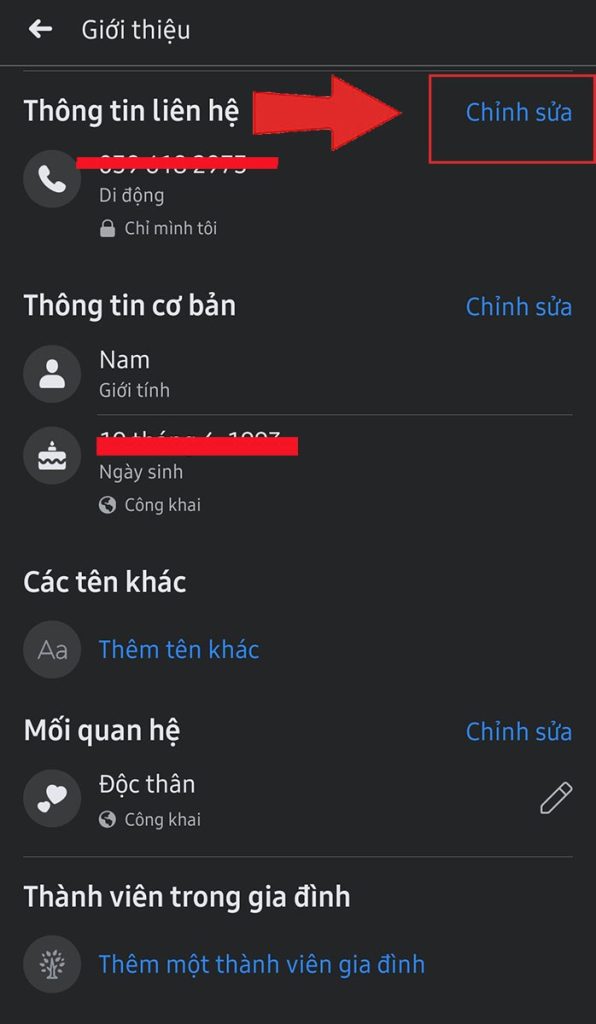
Step 5: Next, select “Add social links”.
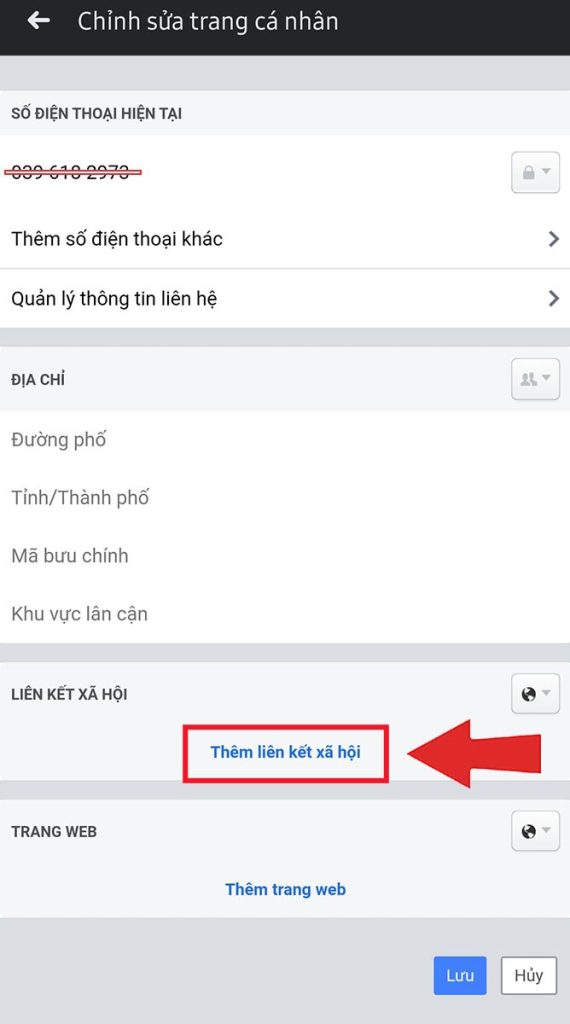
Step 6: Choose your account type is Instagram and enter your link into the cell “Account name”.
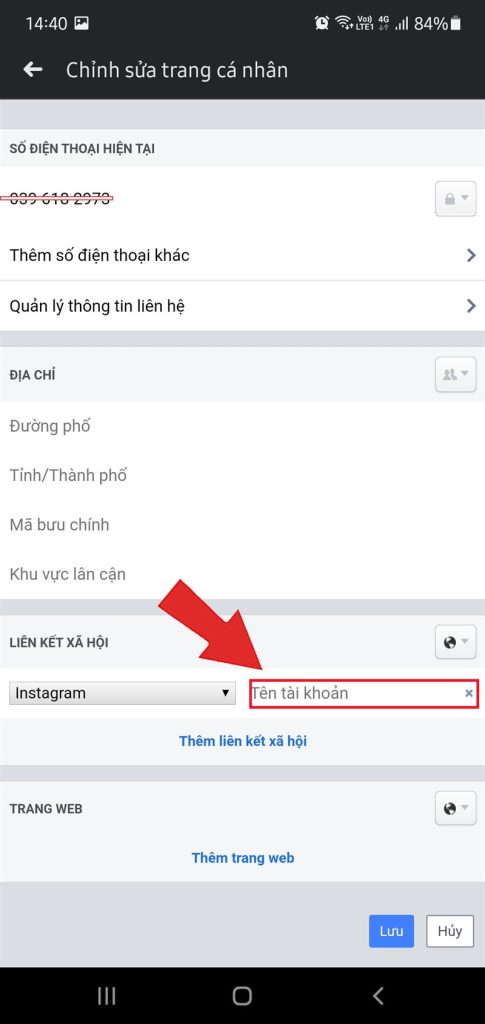
Step 7: You can also add other accounts like YouTube, Snapchat, Twitter by selecting from the list.
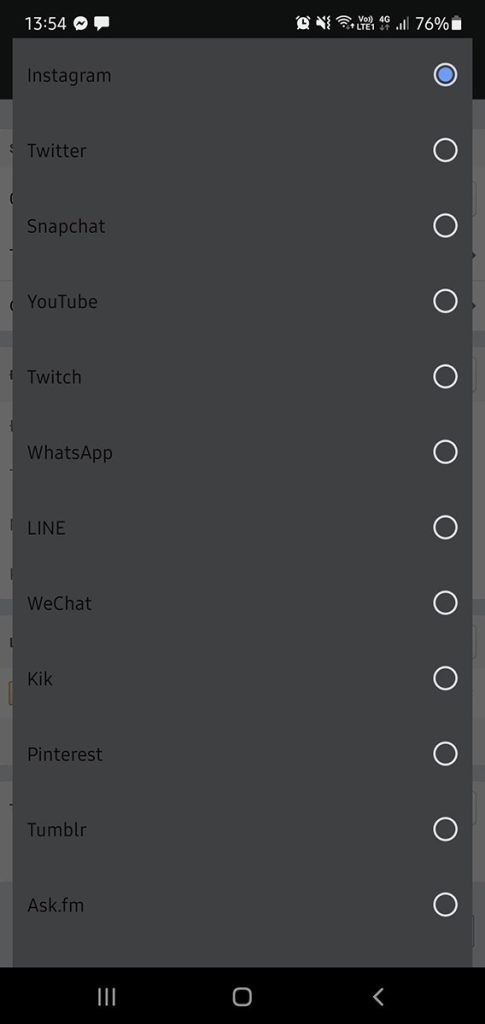
Step 8: In the part “Social link”, You can choose the display mode “Public” or “Friend”.
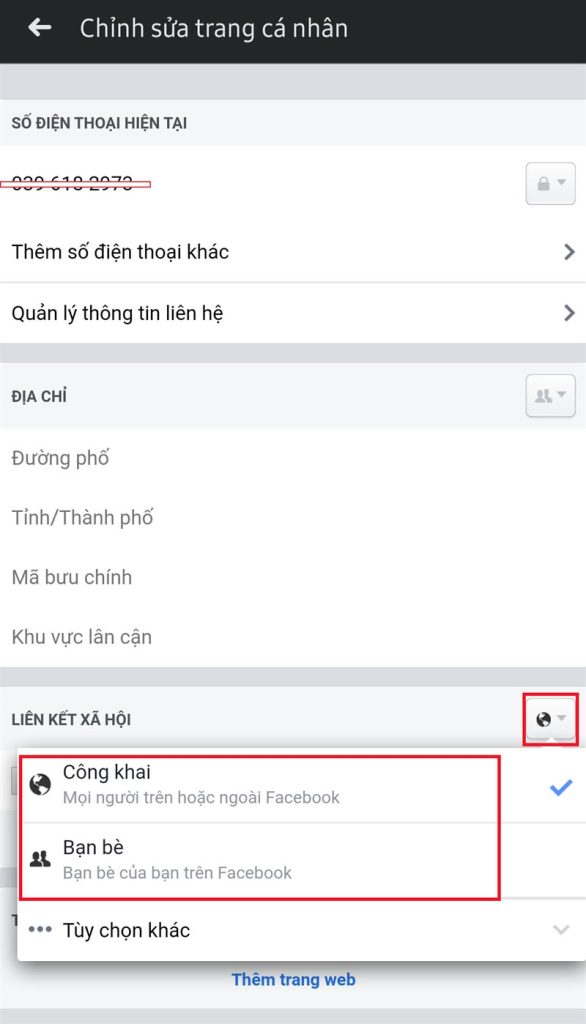
Step 9: Final, press “Save” To complete the editing.

Step 10: Check the results to make sure everything has been done properly.
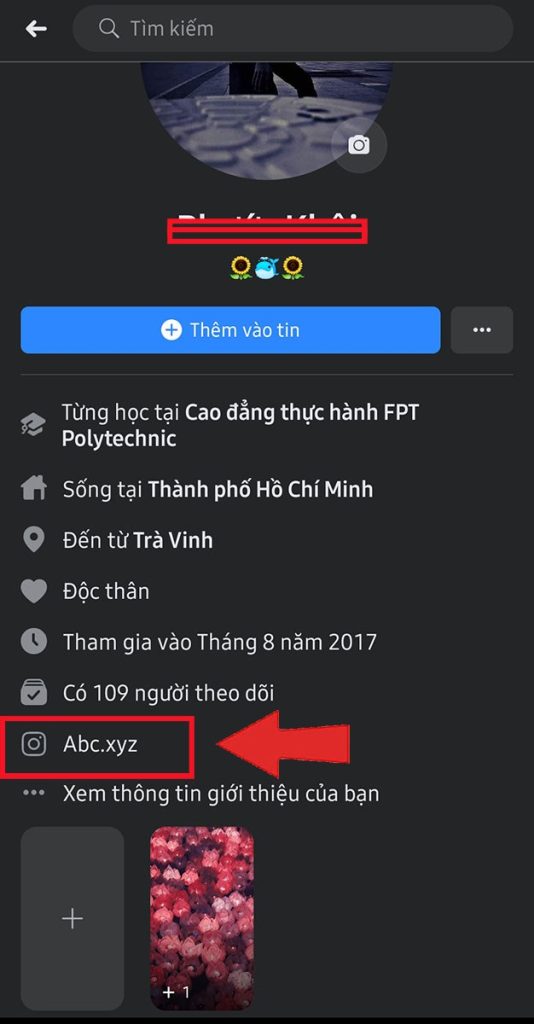
Instructions for adding links on the computer
Fast instructions
Log in to Facebook > Click on the down arrow in the right corner > Select your personal page > Select the item “Introduce” > Select “Basic contact information” > Press “Add social links” > Choose account type (Instagram) > Enter the link > Press “Save”.
Detailed instructions
Step 1: Log in to the Facebook account on the computer and click on the arrow icon in the upper right corner.
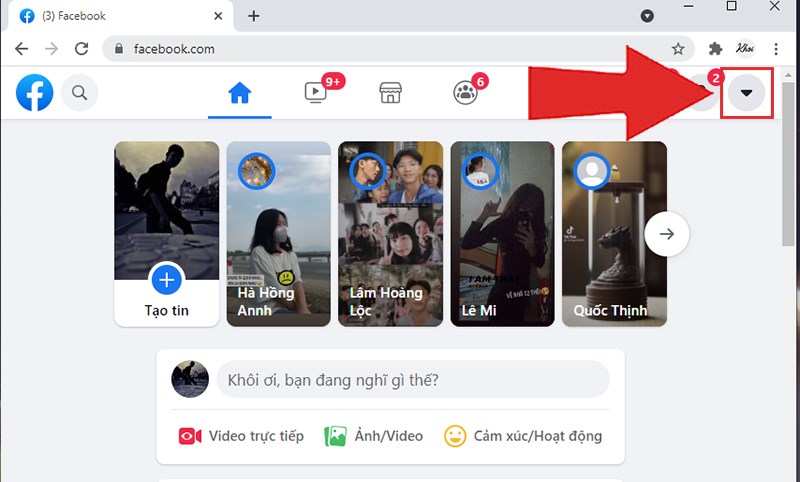
Step 2: Select your personal page.
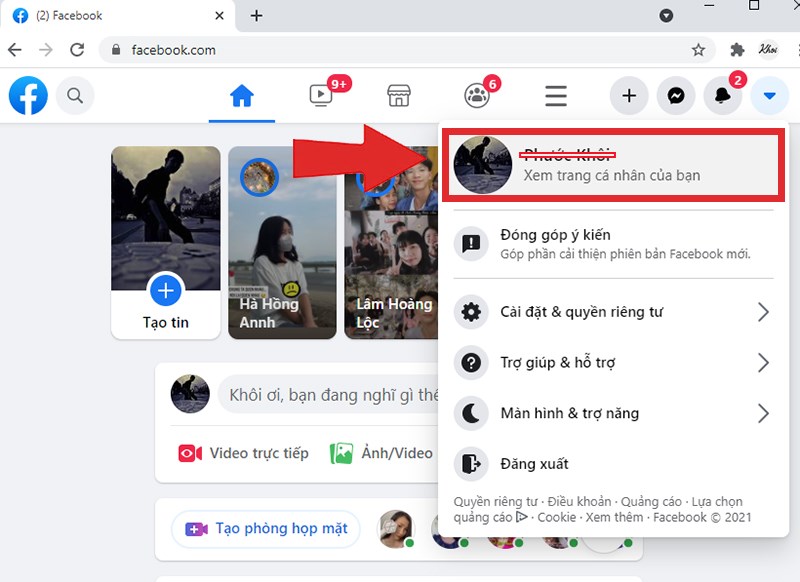
Step 3: At the personal page, Select part “Introduce”.
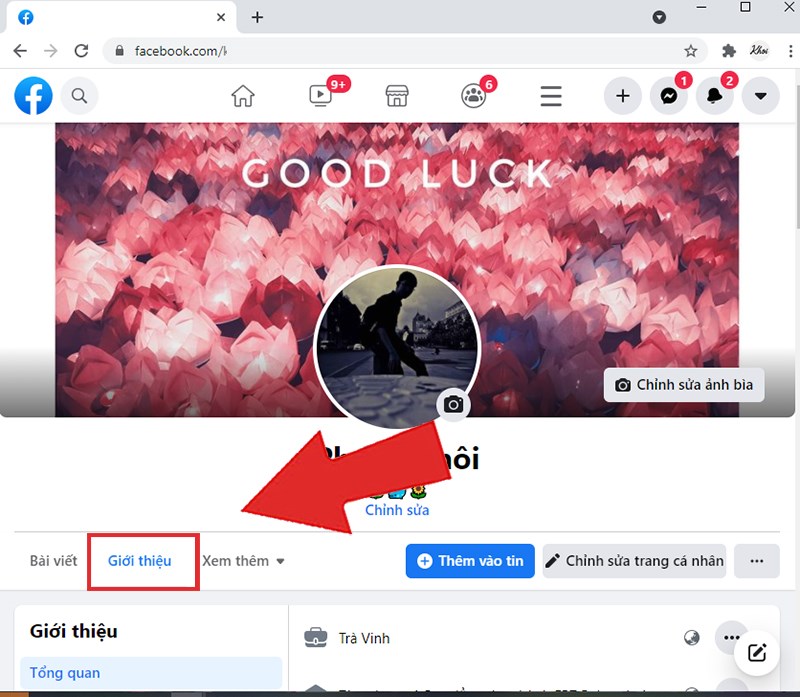
Step 4: Click on the item “Basic contact information” and choose “Add social links”.
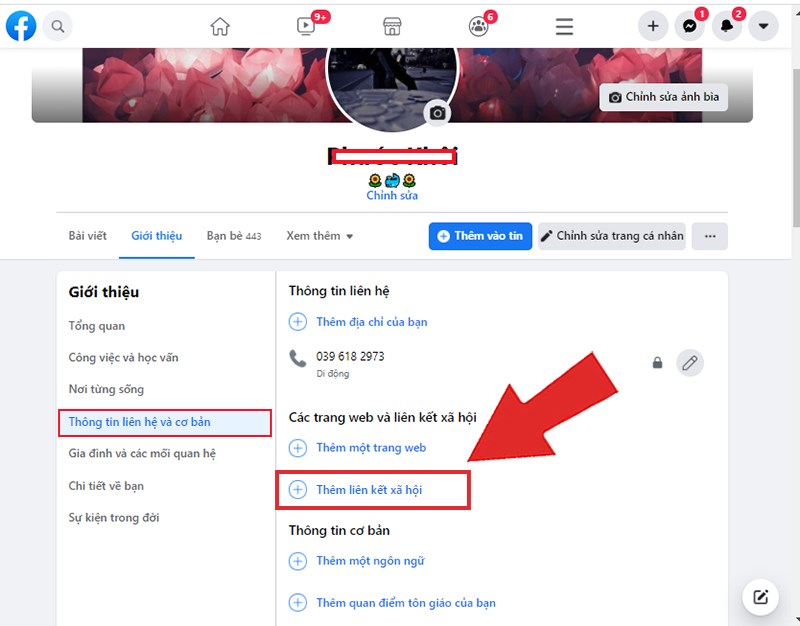
Step 5: At the Instagram section, You can change the type of link to other platforms like YouTube, Snapchat, Twitter.
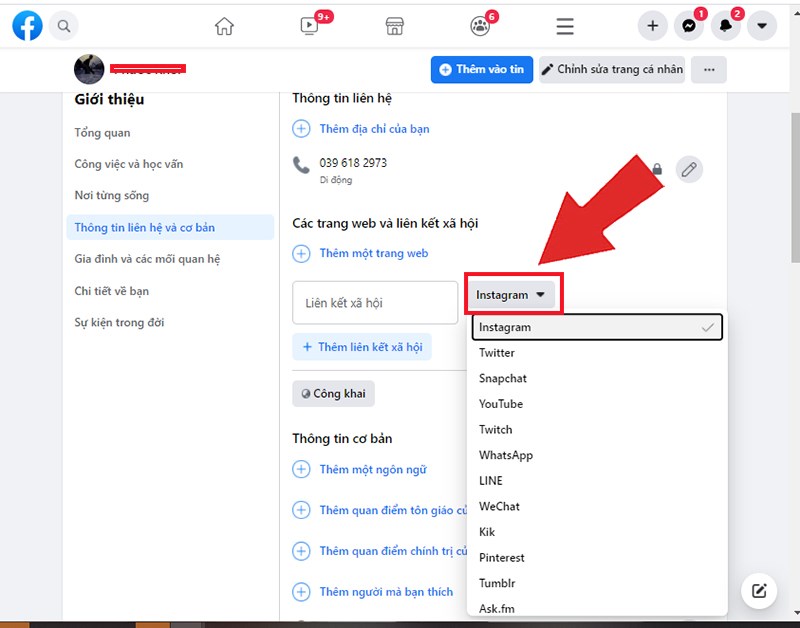
Step 6: Enter your account link and click “Save” to complete.
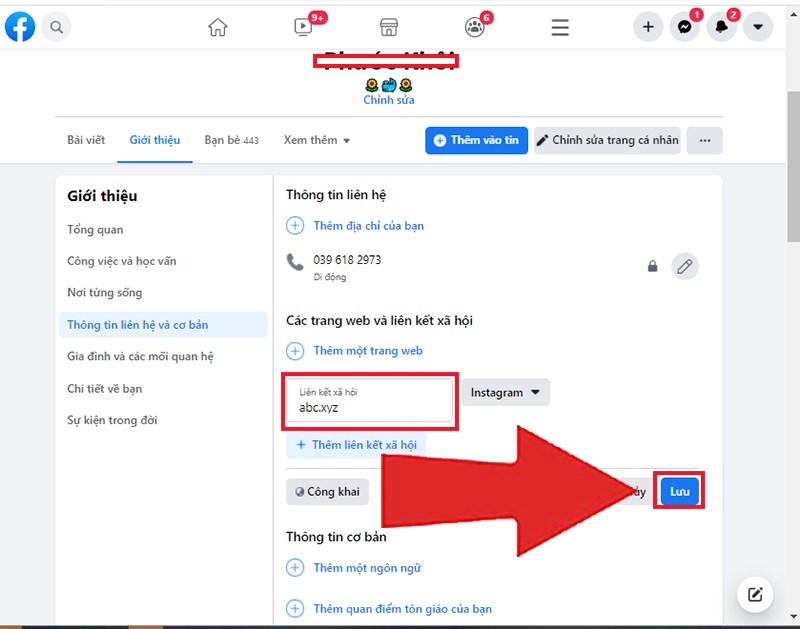
Conclude
Above is detailed instructions on How to add Instagram to Facebook Along with the steps done on phones and computers. Test immediately and leave a comment if you have any questions. Do not forget to share this article if you find it useful!





































